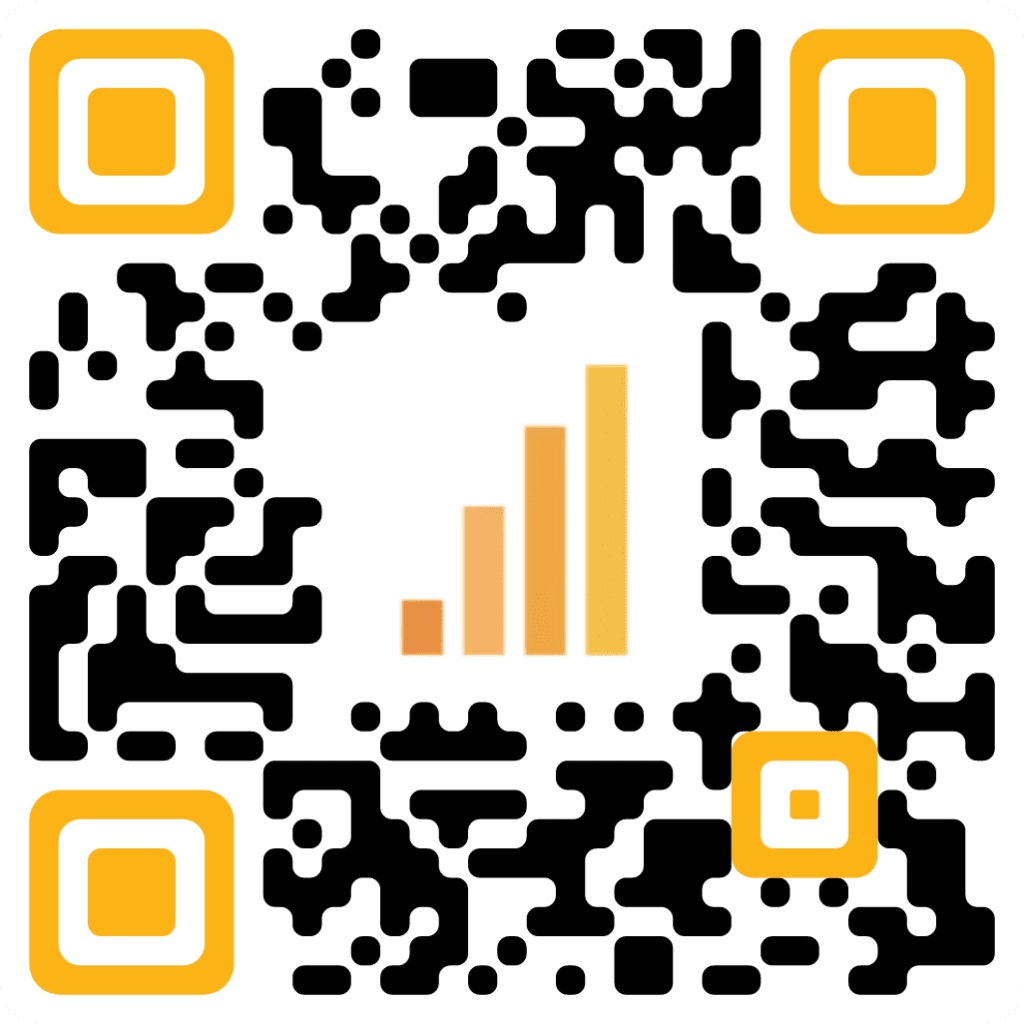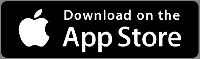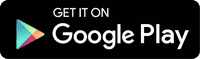There are 3 three basic sizes of SIM card: the standard, the micro, nano.
Of th3 3 three, the Standard is the original SIM and the largest. Today, these are mainly used on older phones.
The Micro SIM card is essentially a standard SIM card with the extra plastic around the circuit board trimmed off.
A trimmed version of the Micro, the Nano is the smallest and used on today’s iPhones. Although minuscule compared to prior versions, the Nano still holds the same amount of data as earlier SIM cards.
Mini-SIM
When skimming the evolution of the SIM card, you likely noticed that they’ve become much smaller. But prior to the launch of the iPhone 4 in 2010, we really only had one SIM card size. Introduced in ‘96, it was the standard used in every phone and it made the GSM folks happy. Essentially, it was your entire phone on a card. It made things simple. If you wanted a new phone, all you’d need to do was take that SIM out, pop it into any phone and suddenly your phone number would be transferred to the new device. For over a decade, this was the standard, which made switching phones a breeze. Now? Not so much.
Micro-SIM
Enter Apple. Wanting to save precious room for its newest generation of smartphones, Apple switched from using the standard Mini-SIM to the Micro-SIM once the iPhone 4 hit shelves.
Surprisingly, the Micro-SIM wasn’t some new flashy SIM developed for the latest iPhone. Believe it or not, it was first introduced in 2003.
Back then, its purpose was clear: if a device was too small to fit a mini-SIM, you’d have to use the micro-SIM. In addition, the micro-SIM was designed for backward compatibility, meaning it can work with input generated by an older version of the SIM (such as the Mini-SIM).
In addition, despite its smaller size, the micro’s performance wasn’t impacted at all, as chip’s contact area remained the same. It turned out to be scaled down – the card only needed its excess plastic to be cut from it.
When Apple released the iPhone 4 with the micro-SIM, it became the standard for most smartphones. Samsung, Nokia, and HTC are just a few of the manufacturers that adopted the new Micro-SIM. During this time, several upgrading to the iPhone 4 opted to use an adapter to get their SIM cards cut down to Micro’s, as well.
Nano-SIM
If you thought Apple was done using smaller SIM cards, think again. Perhaps Apple was peeved they had to use a SIM card from 2003 on the shiny new iPhone 4. Maybe they just wanted to stay ahead of the curve and throw competitors off their trail.
In any case, the launch of the iPhone 5 prompted the public to realize there was a new SIM in town: the Nano-SIM. This choice to go small made life pretty difficult for users. Anyone upgrading to an iPhone 5 or switching from Android now had to get a new SIM card or an adapter.
Fortunately, most smartphones released since 2014 (both iOS and Android) now support Nano SIM card technology as the standard. Still, it’s sad to see a card that small take over, as it was always much easier changing phones with the Standard SIM compared to the Nano.
As a product of the 1990’s, it’s amazing to consider the SIM card’s evolution, especially when compared to how fast other technologies of the era morphed and died out as newer solutions were innovated. As a link tying together the subscriber’s phone data with their network, the SIM card’s purpose has always been clear – but it will be interesting to watch what another two decades do for the future of this purpose and the SIM card itself.