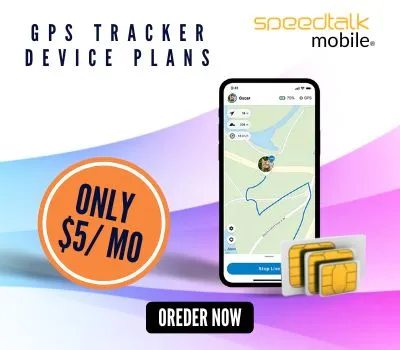Activate Mobile SIM Cards
SpeedTalk Mobile provides prepaid plans to cell phones, Smartwatches and GPS Trackers. The company offers a wide variety of subscription wireless services at competitive prices.
To know how to activate your SpeedTalk Mobile Sim Card on speedtalkmobile.com/activate, follow the step-by-step instructions provided below.
- Once you have received your SIM cards in the mail, you will need access to the internet to activate your new phone.
- To begin with, you will first need to open a web browser on your phone, tablet, or computer and navigate to the homepage of SpeedTalk Mobile using the URL – https://speedtalkmobile.com/.
- Once you’re on SpeedTalk Mobile’s homepage you need to click the button. This will take you to the next screen, where you will be asked for your SIM card number.
NOTE: You can also enter the URL of the SpeedTalk Mobile SIM Card activation page (speedtalkmobile.com/activate) to get directed to the activation page.
- Enter the 19 digits SpeedTalk Cellular SIM Card Number in the field provided. On the SIM Card back or on its packaging, you will find the SIM Card Number. To proceed to the next screen, ensure you review the number before pressing the Continue key.
- Next, enter your Shipping ZIP Code into the field. Then, click the Continue button to display two options: Activate and Port-in.
- You can now transfer your phone number from an old carrier (network provider) by clicking on the Portal-In. But, if the Activate option is what you need,
- You will be asked to enter information regarding activation. In the section, you’ll need to first enter your new ZIP code.
- You will then need to fill in information like your First and Last Names, Address, State, City, Zip, and other pertinent details. You will also need to fill out the CONTACT INFO section with your Email Address (where activation confirmation messages will be sent) as well as your Phone number (where you can be reached).
- After filling in all required fields, click the Continue
So, these are the steps that you will need to follow to activate SpeedTalk Mobile SIM Card on speedtalkmobile.com/activate for your phone.
Mini-SIM Card
When skimming the evolution of the SIM card, you likely noticed that they’ve become much smaller. But prior to the launch of the iPhone 4 in 2010, we really only had one SIM card size. Introduced in ‘96, it was the standard used in every phone and it made the GSM folks happy. Essentially, it was your entire phone on a card. It made things simple. If you wanted a new phone, all you’d need to do was take that SIM out, pop it into any phone and suddenly your phone number would be transferred to the new device. For over a decade, this was the standard, which made switching phones a breeze. Now? Not so much.
Micro-SIM Card
Like the Apple company. Wanting to save precious room for its newest generation of smartphones, Apple switched from using the standard Mini-SIM to the Micro-SIM once the iPhone 4 hit shelves.
Surprisingly, the Micro-SIM wasn’t some new flashy SIM developed for the latest iPhone. Believe it or not, it was first introduced in 2003.
Back then, its purpose was clear: if a device was too small to fit a mini-SIM, you’d have to use the micro-SIM. In addition, the micro-SIM was designed for backward compatibility, meaning it can work with input generated by an older version of the SIM (such as the Mini-SIM).
In addition, despite its smaller size, the micro’s performance wasn’t impacted at all, as chip’s contact area remained the same. It turned out to be scaled down – the card only needed its excess plastic to be cut from it.
When Apple released the iPhone 4 with the micro-SIM, it became the standard for most smartphones. Samsung, Nokia, and HTC are just a few of the manufacturers that adopted the new Micro-SIM. During this time, several upgrading to the iPhone 4 opted to use an adapter to get their SIM cards cut down to Micro’s, as well.
Nano-SIM Card
If you thought Apple was done using smaller SIM cards, think again. Perhaps Apple was peeved they had to use a SIM card from 2003 on the shiny new iPhone 4. Maybe they just wanted to stay ahead of the curve and throw competitors off their trail.
In any case, the launch of the iPhone 5 prompted the public to realize there was a new SIM in town: the Nano-SIM. This choice to go small made life pretty difficult for users. Anyone upgrading to an iPhone 5 or switching from Android now had to get a new SIM card or an adapter.
Fortunately, most smartphones released since 2014 (both iOS and Android) now support Nano SIM card technology as the standard. Still, it’s sad to see a card that small take over, as it was always much easier changing phones with the Standard SIM compared to the Nano.

How To Replace SIM Cards?
Inserting or removing a SIM card is an easy process once you determine where it is stored on your phone. Depending on the type of phone, it could be placed behind the battery. In that case, you will have to open the back panel. For other phones, the SIM cards can be found on the side of the phone.
Removing the SIM card is simple if you have the right tool. Depending on what kind of phone you have, you can easily pop it out of the slot with a paperclip or the edge of something like a credit card. There are some SIM cards that are in easier spots that can slide out with the tip of your finger.
Is installing the SIM card hard?
Not at all, it takes about ten seconds. Take a look at this example of someone placing a SIM card in a phone.
HOW-TO REPLACE A SIM CARD VIDEO
If you are not sure how to insert the SIM card, look up your phone manufacturer’s instructions online or watch a video on how to easily replace the card in the right slot.